Beginning with How to Learn 20 Useful Google Search Tricks, this guide dives into the world of Google Search, unveiling 20 essential tricks to enhance your online search experience. From basic techniques to advanced features, this comprehensive overview will transform the way you search for information online.
Introduction to Google Search Tricks
Google Search Tricks refer to specific techniques and strategies that can be used to enhance and optimize the search experience on the Google search engine. These tricks are designed to help users find information more efficiently and effectively.
Learning Google Search Tricks can be incredibly useful as it can save time, improve search results accuracy, and provide access to a wealth of information that might otherwise be challenging to find. By mastering these tricks, users can enhance their research skills, increase productivity, and stay updated on various topics of interest.
Benefits of mastering Google Search Tricks
- Improved search efficiency
- Access to relevant and accurate information
- Enhanced research skills
- Increased productivity
- Stay updated on various topics
Basic Google Search Techniques

Understanding basic Google search techniques can significantly improve the efficiency and accuracy of your search results. By using specific search operators, you can refine your queries and find exactly what you’re looking for.
Essential Search Operators
- site: This operator allows you to limit your search results to a specific website or domain. For example, searching
site:wikipedia.org Albert Einstein
will only return results from Wikipedia related to Albert Einstein.
- filetype: By using this operator, you can narrow down your search to specific file types. For instance, searching
filetype:pdf climate change
will show only PDF files related to climate change.
- related: This operator helps you find websites similar to a specified URL. For example, searching
related:nytimes.com
will display sites that are related to The New York Times.
Advanced Search Features
When it comes to mastering Google Search, delving into advanced features can take your searching skills to the next level. Advanced features such as time-based searching, image searching, and reverse image searching can provide more precise and tailored results for specific search scenarios.
Time-Based Searching
Time-based searching allows you to filter search results based on a specific time frame, such as past hour, past 24 hours, past week, past month, or custom date ranges. This feature can be particularly useful when you are looking for the most up-to-date information on a topic or tracking the latest news.
Image Searching
Image searching in Google allows you to search for images related to a specific or topic. You can also upload an image to find similar images or search for information related to a particular image. This feature comes in handy when you are looking for visual references or trying to identify an object or landmark.
Reverse Image Searching, How to Learn 20 Useful Google Search Tricks
Reverse image searching enables you to search for information about an image by uploading the image itself. Google will then show you visually similar images, websites where the image appears, and other relevant details. This feature can be beneficial when you want to verify the authenticity of an image, identify its source, or find higher resolution versions.
Google Search Shortcuts

Using keyboard shortcuts can significantly enhance your search efficiency on Google. By mastering these shortcuts, you can navigate through search results, open new tabs, and access different features quickly.
List of Common Google Search Shortcuts:
- Ctrl + F: Find specific s on a webpage
- Ctrl + T: Open a new tab
- Ctrl + W: Close the current tab
- Ctrl + Shift + T: Reopen the last closed tab
- Tab: Move to the next link on a webpage
- Shift + Tab: Move to the previous link on a webpage
Lesser-Known Google Search Shortcuts:
- Ctrl + Enter: Add “www.” and “.com” to your search query
- / (forward slash): Place your cursor in the search box
- Ctrl + Backspace: Delete the previous word in the search box
- Ctrl + Shift + N: Open a new incognito window
- Ctrl + Shift + Delete: Clear browsing data
Google Search Tips for Research
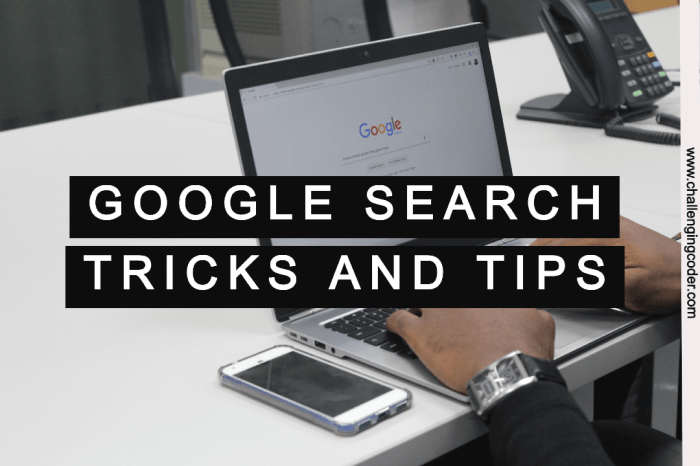
Research is a crucial part of academic and professional work, and utilizing Google search effectively can greatly enhance the quality of your research. Here are some tips to help you refine your search queries, filter results for credible sources, and make the most of specialized search tools like Google Scholar.
Refining Search Queries
- Use specific s: Be as precise as possible with your search terms to get more relevant results.
- Use quotation marks: To search for an exact phrase, enclose it in quotation marks.
- Use operators: Utilize operators like “site:” to search within a specific website or “filetype:” to find specific file types.
Filtering for Credible Sources
- Check domain extensions: Look for results from reputable sources by paying attention to domain extensions like .edu, .gov, or .org.
- Use the date filter: Filter results by date to ensure you are getting the most up-to-date information.
- Verify sources: Double-check the credibility of the source by cross-referencing with other reliable websites.
Utilizing Google Scholar and Specialized Search Tools
- Use advanced search options: Take advantage of advanced search features in Google Scholar to refine your search results.
- Save and organize: Save relevant articles and sources for later reference, and organize them into folders for easy access.
- Explore other databases: Don’t limit yourself to Google Scholar; explore other specialized search tools and databases for more comprehensive research.
Google Search Tips for Productivity: How To Learn 20 Useful Google Search Tricks
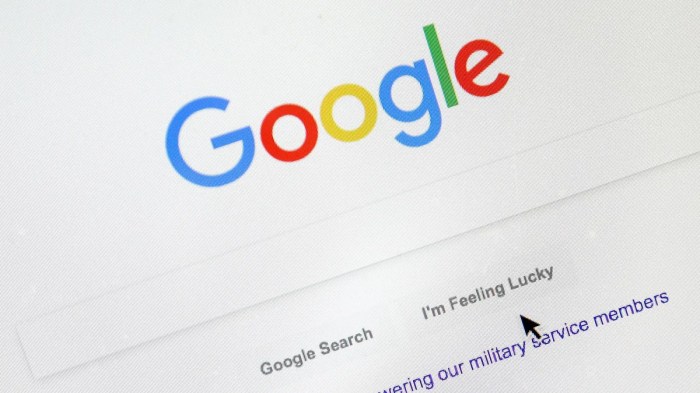
In today’s fast-paced world, maximizing productivity is essential whether at work or in personal tasks. Google Search offers a variety of tools and features that can help streamline your workflow and boost efficiency.
Setting up Alerts and Notifications
One way to enhance productivity with Google Search is by setting up alerts and notifications for important tasks or deadlines. By utilizing Google Alerts, you can receive email notifications whenever new content related to your specified s is published online. This can help you stay updated on relevant information without constantly having to search for it.
Integrating with Productivity Tools
Another valuable tip is to integrate Google Search with other productivity tools such as Google Calendar, Google Keep, or project management platforms like Trello or Asana. By syncing your Google Search results with these tools, you can create a seamless workflow that centralizes all your tasks and information in one place. This integration can help you stay organized and focused on your priorities.
Google Search Tips for Learning
In the digital age, Google Search has become an invaluable tool for acquiring new skills and knowledge. By utilizing various search features, you can enhance your learning experience and expand your expertise in different areas.
Utilizing Definitions and Translations
One of the easiest ways to learn new concepts or terms is by using Google’s built-in definitions feature. Simply type “define: [word]” in the search bar to access a concise explanation of the term. Additionally, you can also translate words or phrases into different languages by typing “translate: [phrase] to [language]”.
Exploring Tutorials and Guides
Google Search is a treasure trove of tutorials and guides on almost any topic imaginable. To find step-by-step instructions or how-to guides, include s like “tutorial”, “guide”, or “DIY” in your search query. You can learn anything from coding to cooking with the help of these resources.
Curating Search Results for Personalized Learning
To create a personalized learning resource, you can curate your search results by utilizing Google’s advanced search operators. For example, you can use quotation marks to search for an exact phrase or minus sign to exclude certain s from your results. By refining your search queries, you can tailor the information to suit your learning needs.
Summary
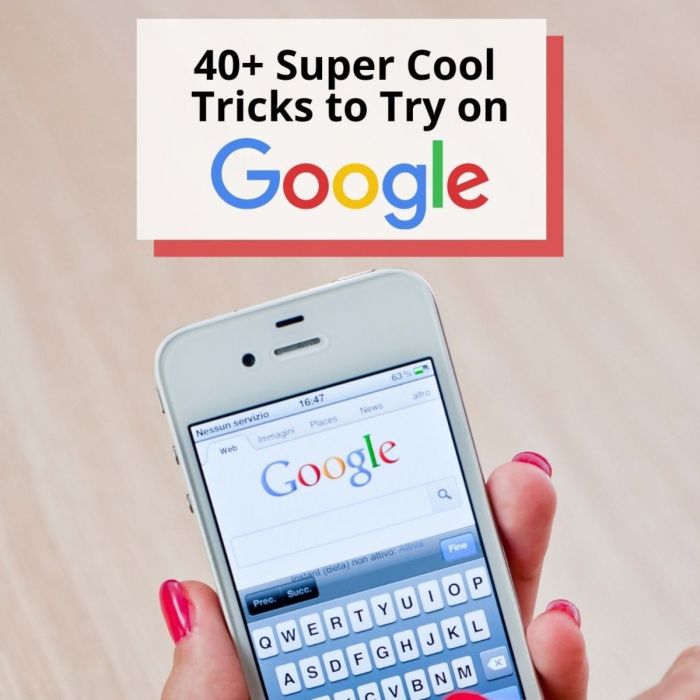
In conclusion, mastering these 20 Google Search tricks will not only streamline your search process but also empower you to find information more efficiently. Whether you’re a student, professional, or simply curious, these tips and techniques will elevate your Google Search skills to the next level.