Kicking off with How to Learn 20 Useful Excel Formulas, this guide will take you through the essentials, from basic functions to advanced formulas, ensuring you become proficient in Excel in no time.
You’ll uncover the power of Excel formulas and how they can streamline your tasks, boost productivity, and elevate your spreadsheet skills.
Understanding the Basics
Excel formulas are equations that perform calculations on values in a worksheet. They are used to automate tasks, analyze data, and make informed decisions based on the results.
Importance of Learning Excel Formulas
Excel formulas are essential for anyone working with data regularly. They can save time, reduce errors, and increase productivity by allowing users to perform complex calculations quickly and accurately.
Common Uses of Excel Formulas, How to Learn 20 Useful Excel Formulas
- Performing basic arithmetic operations such as addition, subtraction, multiplication, and division.
- Calculating totals, averages, and percentages for data analysis.
- Creating dynamic reports and dashboards by linking data across multiple sheets.
- Conditional formatting to highlight specific data points based on predefined criteria.
- Automating repetitive tasks by using functions like VLOOKUP, IF, and SUMIF.
Essential Excel Functions
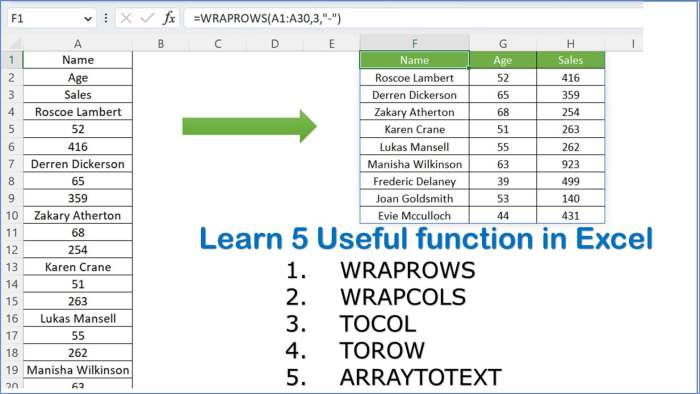
Excel functions are powerful tools that allow users to perform various calculations and analysis on their data. Here are five fundamental Excel functions that are essential for beginners to learn:
SUM Function
The SUM function is used to add up a range of numbers in Excel. It is one of the most basic and commonly used functions for performing calculations.
Example: =SUM(A1:A5) will add up the values in cells A1 to A5.
AVERAGE Function
The AVERAGE function calculates the average of a range of numbers. It is useful for finding the average value of a set of data points.
Example: =AVERAGE(B1:B10) will calculate the average of the values in cells B1 to B10.
MAX Function
The MAX function returns the largest value in a set of numbers. It is helpful for quickly identifying the maximum value in a dataset.
Example: =MAX(C1:C8) will return the highest value in cells C1 to C8.
MIN Function
Conversely, the MIN function returns the smallest value in a range of numbers. This function is useful for finding the minimum value in a dataset.
Example: =MIN(D1:D6) will return the smallest value in cells D1 to D6.
IF Function
The IF function allows users to perform logical tests and return different results based on whether the test is true or false. It is commonly used for conditional calculations.
Example: =IF(E1>10, “Yes”, “No”) will display “Yes” if the value in cell E1 is greater than 10, otherwise it will display “No”.
Intermediate Formulas
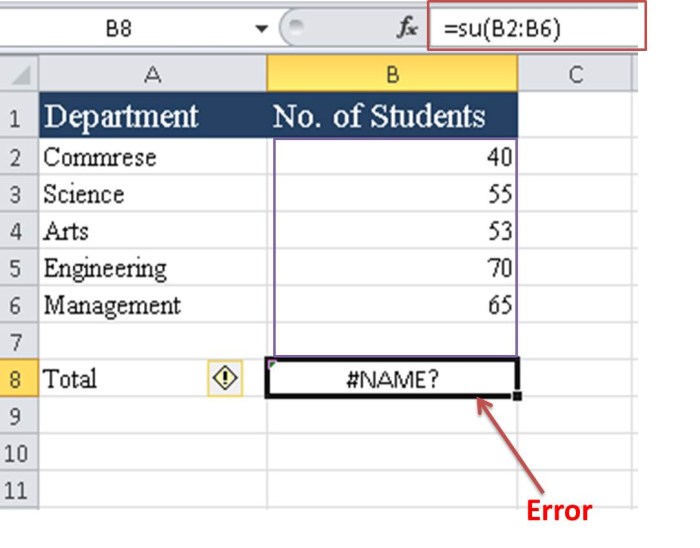
When working with Excel, there are several intermediate formulas that can help you manipulate and analyze your data more effectively. These formulas are more complex than the basics but can provide powerful insights when used correctly.
VLOOKUP
The VLOOKUP function is used to search for a value in the first column of a range and return a value in the same row from a specified column. This formula is handy when you need to find specific information within a large dataset.
=VLOOKUP(lookup_value, table_array, col_index_num, [range_lookup])
INDEX and MATCH
INDEX and MATCH functions are often used together to perform lookups that VLOOKUP cannot handle, such as looking up a value in the leftmost column of a table. This combination provides more flexibility and can be more powerful than VLOOKUP in certain situations.
=INDEX(array, row_num, [column_num])
=MATCH(lookup_value, lookup_array, [match_type])
SUMIF
SUMIF is used to add up values based on a single criterion. This formula is helpful when you need to sum values that meet a specific condition or criteria.
=SUMIF(range, criteria, [sum_range])
COUNTIF
COUNTIF is used to count cells that meet a single criterion. This formula is useful for counting the number of occurrences of a particular value or condition within a range.
=COUNTIF(range, criteria)
IFERROR
IFERROR is a function that allows you to handle errors in your formulas more gracefully. Instead of displaying an error message, you can customize the output to show a specific value or message when an error occurs.
=IFERROR(value, value_if_error)
Advanced Formulas: How To Learn 20 Useful Excel Formulas
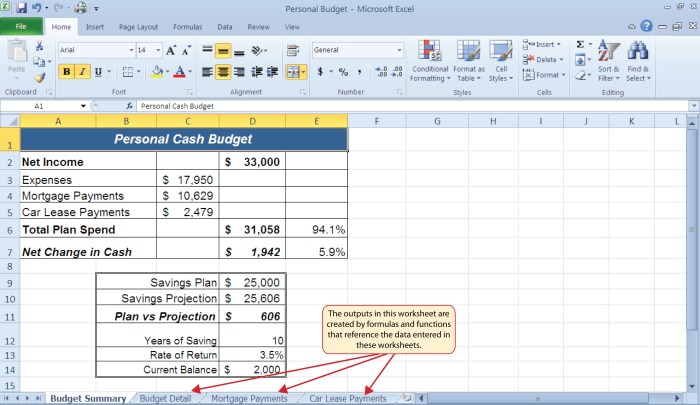
As you become more proficient in Excel, mastering advanced formulas can greatly enhance your data analysis and manipulation capabilities. Let’s explore 5 advanced Excel formulas for experienced users, discussing their complexity and practical applications.
VLOOKUP
The VLOOKUP function is a powerful tool for searching for a specific value in a column and returning a corresponding value from the same row in another column. This formula is commonly used in databases and large datasets to quickly retrieve information.
- Use
VLOOKUP(lookup_value, table_array, col_index_num, [range_lookup])
to search for a value in the first column of a table and return a value in the same row from a specified column.
- Practical Scenario: Finding the price of a product based on its unique identifier in a sales database.
INDEX-MATCH
The INDEX-MATCH combination is a dynamic duo that can perform advanced lookups and searches in Excel. This formula is more flexible and robust than VLOOKUP, allowing for more precise data retrieval.
- Use
INDEX(array, MATCH(lookup_value, lookup_array, [match_type]))
to find a value in a specific row and column intersection based on a matching criterion.
- Practical Scenario: Retrieving sales data for a specific product from a large dataset using multiple criteria.
SUMIFS
The SUMIFS function allows you to sum values in a range that meet multiple criteria. This formula is essential for complex data analysis tasks that require conditional summing based on specific conditions.
- Use
SUMIFS(sum_range, criteria_range1, criteria1, [criteria_range2, criteria2], …)
to sum cells that meet multiple criteria in different ranges.
- Practical Scenario: Calculating total sales for a specific product category within a certain date range.
PivotTables
PivotTables are not technically formulas, but they are advanced tools for data analysis and summarization. PivotTables allow you to reorganize and summarize selected columns and rows of data in a dynamic table format.
- Practical Scenario: Analyzing and visualizing sales data to identify trends, patterns, and outliers in a large dataset.
ARRAYFORMULA
The ARRAYFORMULA function enables you to apply a formula to an entire range of cells in one go. This formula is incredibly useful for automating repetitive calculations and operations across multiple cells.
- Use
ARRAYFORMULA(formula)
to apply a formula to an entire range of cells without having to drag the formula across each cell individually.
- Practical Scenario: Calculating commission percentages for a sales team based on their performance data in a single operation.
Final Review
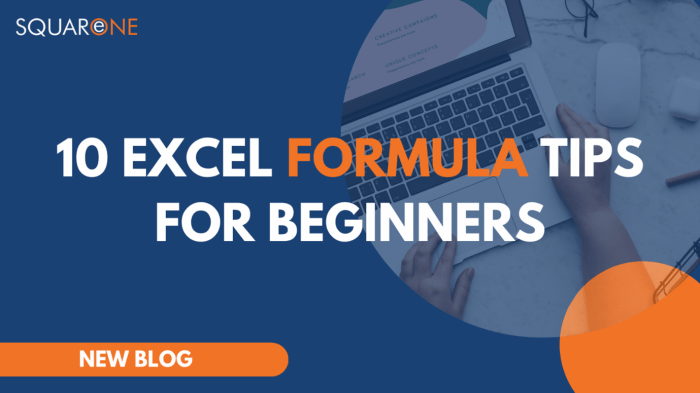
In conclusion, mastering these 20 useful Excel formulas will undoubtedly enhance your efficiency, accuracy, and overall Excel proficiency, equipping you with the tools to excel in your spreadsheet endeavors.